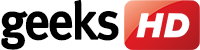Create and manage to-do and shopping lists
You have meetings to attend and deadlines to meet. Alexa has a straightforward To-do List feature that helps you stay on top of all your tasks. It’s ideal for busy professionals who prefer a no-frills checklist that allows them to simply view completed items, or to edit or delete items on the list.
You can also seamlessly sync third-party applications like Any.do and Todoist. Those apps offer more features for organizing tasks, adding subtasks and folders, creating reminders, setting due dates, attaching files, and prioritizing items.
To connect to a third-party app:
- Go to alexa.amazon.com or access the Alexa app
- Go to Settings > List, click Get Skill
- Click Enable
- Log in to authorize the app
Alexa also has a default Shopping List that works exactly like the To-do List. It lets you add or delete items that can be browsed in the Amazon store or searched for in Bing.
Reorder office supplies
Ordering supplies on an Amazon smart home device is especially convenient because you would already have an Amazon account. When voice shopping with Alexa, you can either add items to your Amazon cart (“Alexa, add toner to my cart”) or directly order a single item (“Alexa, reorder toner”) without having to lift a finger.
When you place an order, Alexa checks product availability, walks you through Amazon search results, and asks you to confirm or cancel the order. Voice shopping is enabled by default, but it can be disabled in Settings > Voice Purchasing in the Alexa app.
Sync your calendars
One of the best ways to maximize Alexa in the office is to sync it with your calendars. You can view scheduled appointments, set meetings, or have Alexa read the day’s entries with simple commands like “Alexa, what time is my next meeting?” or “Alexa, when is the company barbecue?”.
To add a calendar:
- Go to alexa.amazon.com or access the Alexa app
- Click Settings > Calendar
- Select a calendar from the available platforms: Google (Gmail and G Suite), Apple (iCloud), or Microsoft (Office 365 or Outlook)
- Log in to your account
Set a timer
A Pomodoro timer is a productivity enhancement tool that works by prescribing ideal work intervals and breaks. For example, you can set a timer that reminds you to take a 15-minute break for every hour worked, and setting this up in Alexa is easy.
To set a single timer:
- Say “Alexa, set a work timer for 60 minutes.”
- After the timer goes off, say “Alexa, set a break time for 15 minutes.”
To set several timers at once, say:
- “Alexa, create a work timer for 60 minutes.”
- “Alexa, create a break timer for 15 minutes.”
The commands we’ve included here work for simple instructions, but you can modify them and use tons of other Alexa commands to suit your purposes. If you need recommendations on how you can work smarter with AI and other productivity tools, get in touch with us today.