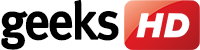Letting mobile data consumption go unchecked can cause serious problems, such as slower connections and a decreased battery life. This is on top of expensive fees that you will incur. To help you use less data on an Android phone, here are some tips.
Letting mobile data consumption go unchecked can cause serious problems, such as slower connections and a decreased battery life. This is on top of expensive fees that you will incur. To help you use less data on an Android phone, here are some tips.
Delete data-draining apps
Apps constantly consuming your mobile data can cause serious problems such as accelerated hardware deterioration and inefficient battery use. Facebook, Google Maps, and YouTube are prime examples of such apps.
Consider deleting any app that consumes too much data. To identify these apps, go to Settings, then tap Data usage. From there, you can see which apps are consuming the most data, and you can delete the worst offenders.
Restrict background data
One of the biggest culprits of unnecessary data consumption is background data. This Android feature allows apps to use the data connection when the app isn’t open or the phone is locked to provide real-time updates. To prevent this from happening, go to the Data usage menu and tap Restrict Background Data.
Beware of auto-updates
It’s better to wait for an available Wi-Fi connection before updating your apps, unless there’s a security issue involved. You may not even realize updates are happening if you have the auto-update setting enabled. Turn it off by opening the Google Play Store, tapping the three horizontal lines in the upper left corner, opening Settings, selecting Auto-update apps, and tapping Over Wi-Fi only.
Avoid streaming music
Media streaming is another data-drainer, but it can actually be controlled. Some apps don’t put a cap on media resolution, so you could be wasting data on high-quality audio that’s barely better than the lower-resolution version. Go to the settings of each of your media-streaming apps to restrict these downloads or for options to download media over Wi-Fi for later offline use.
Take your apps offline
Some apps include an offline access option. For example, Google Docs lets you choose the documents you’d like to access while disconnected from the internet. Check regularly for offline access options and enable them whenever possible.
These are some quick and easy tips for IT novices, but if you’re on the hunt for expert solutions and support for Android devices, get in touch with our team today.