How to adjust your Windows 10 notifications
Chris Wanamaker2018-09-14T10:02:51-07:00
Overarching action center settings
First of all, you should customize your Windows 10 system-wide notifications settings. To view these:
- Click on the Cortana icon on your taskbar and type ‘Notifications’.
- Click ‘Notifications & actions settings’.
Here, you can turn off alerts entirely or customize the alerts for core functions such as alarms, reminders, and incoming VoIP calls.
Settings for individual applications
If you want to take a far more nuanced approach to your notifications, there are advanced options to create rules on an app-by-app basis. At the bottom of the ‘Notifications & actions’ setting screen is a section titled ‘Get notifications from these senders.’ By enabling any of the items in this list, you can open a new window full of more graded notifications options. From here, users can specify lock screen, sound, […]
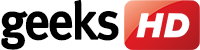
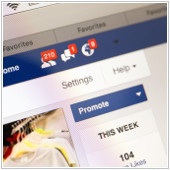 Facebook’s most recent monthly active users numbered over 2.3 billion. That’s almost one account for every three people on the planet! Many of your ideal customers use this platform to interact with businesses and creating a page for them to engage with yours costs almost nothing. Here are six free ways to get more eyes on your business’s Facebook page.
Facebook’s most recent monthly active users numbered over 2.3 billion. That’s almost one account for every three people on the planet! Many of your ideal customers use this platform to interact with businesses and creating a page for them to engage with yours costs almost nothing. Here are six free ways to get more eyes on your business’s Facebook page. Can you name five cybersecurity best practices? Most people can’t, and few of those who can, actually follow them. Unfortunately, cyberattacks are far too common to be lax about staying safe online. Your identity could be stolen, or even worse, you could expose private information belonging to your company’s clients. There are many ways you can protect yourself, but this list is a great starting point.
Can you name five cybersecurity best practices? Most people can’t, and few of those who can, actually follow them. Unfortunately, cyberattacks are far too common to be lax about staying safe online. Your identity could be stolen, or even worse, you could expose private information belonging to your company’s clients. There are many ways you can protect yourself, but this list is a great starting point. Apple’s iPad continues to grow in popularity as a personal tablet, but it also has a lot of potential for small- and medium-sized businesses (SMBs). You may be using your iPad for surfing the web and composing the occasional work email, but it can do a lot more than that. Take a look at our five essential iPad applications that help employees work more productively.
Apple’s iPad continues to grow in popularity as a personal tablet, but it also has a lot of potential for small- and medium-sized businesses (SMBs). You may be using your iPad for surfing the web and composing the occasional work email, but it can do a lot more than that. Take a look at our five essential iPad applications that help employees work more productively. Hardware-as-a-Service (HaaS) is not a new concept. Similar to Software-as-a-Service (SaaS), where you pay a monthly fee to a service provider in order to use a piece of software, HaaS lets you do the same to use state-of-the-art hardware. But what benefits does it offer your business?
Hardware-as-a-Service (HaaS) is not a new concept. Similar to Software-as-a-Service (SaaS), where you pay a monthly fee to a service provider in order to use a piece of software, HaaS lets you do the same to use state-of-the-art hardware. But what benefits does it offer your business? The cloud allows businesses to take a more hands-off approach to managing their IT resources. And the hybrid cloud is rapidly becoming the most popular option in this category, especially for small- and medium-sized businesses (SMBs).
The cloud allows businesses to take a more hands-off approach to managing their IT resources. And the hybrid cloud is rapidly becoming the most popular option in this category, especially for small- and medium-sized businesses (SMBs). Technological advancements have a tremendous effect on the healthcare industry. Something called machine learning is the first step toward artificial intelligence (AI) and it’s already streamlining service delivery for those in the medical profession. Here are a few examples your practice could be missing out on.
Technological advancements have a tremendous effect on the healthcare industry. Something called machine learning is the first step toward artificial intelligence (AI) and it’s already streamlining service delivery for those in the medical profession. Here are a few examples your practice could be missing out on. What recent tech fads has your SMB dismissed as silly? 3D printing, internet of things…Pokémon GO? Juvenile as they may seem, these trends helped a lot of businesses make money. Navigating them may seem like a lost cause, but with the right know-how, you can earn profits by exploiting current tech trends. Let’s take a look at five strategies to make that happen.
What recent tech fads has your SMB dismissed as silly? 3D printing, internet of things…Pokémon GO? Juvenile as they may seem, these trends helped a lot of businesses make money. Navigating them may seem like a lost cause, but with the right know-how, you can earn profits by exploiting current tech trends. Let’s take a look at five strategies to make that happen. The average smartphone user tends to be more concerned about their phone’s physical safety than the threat of malware. Malware and other forms of cyberthreats may be more common in desktops and laptops, but disregarding other devices can lead to disaster.
The average smartphone user tends to be more concerned about their phone’s physical safety than the threat of malware. Malware and other forms of cyberthreats may be more common in desktops and laptops, but disregarding other devices can lead to disaster. Most business owners don’t think of Virtualization when talking about Disaster Recovery (DR). However, virtualization actually serves as an effective disaster recovery plan. Here’s a breakdown for those unfamiliar with how the one can serve as a reliable way of implementing the other.
Most business owners don’t think of Virtualization when talking about Disaster Recovery (DR). However, virtualization actually serves as an effective disaster recovery plan. Here’s a breakdown for those unfamiliar with how the one can serve as a reliable way of implementing the other.