Disaster recovery audit fail: A few lessons
Chris Wanamaker2019-03-27T11:17:11-07:00
Hosting certain types of data and managing a government network legally bind you to maintain DRPs. After an audit of the Michigan Department of Technology and Budget, several failures led to a trove of helpful tips for small- and medium-sized businesses attempting to create a bulletproof disaster recovery plan.
Update and test your plan frequently
What was one of the first and most obvious failures of the department’s DRP? It didn’t include plans to restore an essential piece of their infrastructure — the department’s intranet. Without it, the employees are unable to complete even the most basic of tasks.
The reason for the oversight? The last time the plan was updated was in 2011, leaving out more than six years of IT advancements. […]
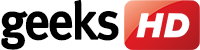
 You can use Wi-Fi to transfer files between your Android phone and your PC or Mac, but if an internet connection is unavailable or unstable, there’s another option: use your trusted USB cable. Read on to find out how your USB cable can help you move files between devices without a hitch.
You can use Wi-Fi to transfer files between your Android phone and your PC or Mac, but if an internet connection is unavailable or unstable, there’s another option: use your trusted USB cable. Read on to find out how your USB cable can help you move files between devices without a hitch. Maybe you ran out of phone memory so you need to transfer files from your mobile to your hard drive, or maybe you need a bigger screen to work on something and your computer provides that, or maybe you just really like reading how-to articles. Whatever brought you to this page, here’s how to transfer files from your Android to your computer.
Maybe you ran out of phone memory so you need to transfer files from your mobile to your hard drive, or maybe you need a bigger screen to work on something and your computer provides that, or maybe you just really like reading how-to articles. Whatever brought you to this page, here’s how to transfer files from your Android to your computer. The affordability of cloud computing and virtualization are helping small businesses do away with in-house IT hardware. Virtual containers are the next step in that trend. They come with plenty of benefits and are becoming easier to manage every day.
The affordability of cloud computing and virtualization are helping small businesses do away with in-house IT hardware. Virtual containers are the next step in that trend. They come with plenty of benefits and are becoming easier to manage every day. Business communication is different from traditional landlines. Today’s buzzwords are internet-based phone systems or VoIP. Before upgrading your old phones, determine where you want the new system to be: in the cloud or on-premises?
Business communication is different from traditional landlines. Today’s buzzwords are internet-based phone systems or VoIP. Before upgrading your old phones, determine where you want the new system to be: in the cloud or on-premises? Office 365 is so chock-full of apps, it’s sometimes difficult to keep track of them all. Sure, you have the most popular tools like Word and Skype for Business, but there are three tools in the lineup that seem like they could be used the same way: Outlook Groups, Yammer, and Microsoft Teams. Read on to find out what makes these collaboration tools different from one another and when each of them should be used.
Office 365 is so chock-full of apps, it’s sometimes difficult to keep track of them all. Sure, you have the most popular tools like Word and Skype for Business, but there are three tools in the lineup that seem like they could be used the same way: Outlook Groups, Yammer, and Microsoft Teams. Read on to find out what makes these collaboration tools different from one another and when each of them should be used. Google Alerts lets you monitor the web for mentions of your name, your business, and even your competitor. It’s Google’s user-friendly content change detection and notification service. You only need to follow simple instructions to get alerts whenever you have new mentions on the web! Learn more about this revolutionary tool.
Google Alerts lets you monitor the web for mentions of your name, your business, and even your competitor. It’s Google’s user-friendly content change detection and notification service. You only need to follow simple instructions to get alerts whenever you have new mentions on the web! Learn more about this revolutionary tool. Just updated to iOS 12, Apple’s latest software for iPhone and iPad? Have you checked out its new security and privacy settings? It’s a good idea to set these up right now so you can take full advantage of your device’s robust features.
Just updated to iOS 12, Apple’s latest software for iPhone and iPad? Have you checked out its new security and privacy settings? It’s a good idea to set these up right now so you can take full advantage of your device’s robust features.