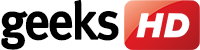You can now manage your apps and centralize membership for all your Microsoft Office 365 products in one place. Thanks to Office 365 Groups, you can better manage your Microsoft apps in the cloud. Read on to learn more about it.
What can it do?
Office 365 Connectors enable users to access third-party apps and services within their Outlook groups, rather than having to scour through dozens of windows to access a specific application. This feature allows you to keep your company’s data in one place, and enables your employees to stay up to date regardless of the service used to announce an event or a memo.
For example, your team members can be informed about a particular hashtag that your company is following on Twitter without the need to open the page. Groups aren’t limited to one particular service either. With connectors, you can use Twitter, Trello, Mailchimp, Bing, UserVoice, and over 50 other services.
Small- and medium-sized businesses (SMBs) can also take advantage of connectors. Office 365 lets you develop your own connectors by embedding the Connect to Office 365 button on your site. This allows users to hire your service and get updates on your company, as they would with other third-party services. Basically, with connectors, your Office 365 keeps your company in sync with third parties, so you can get more work done.
Connector card
Connector cards offer a user-friendly way to interact with external applications. For instance, if you add a particular connector to a group, you can generate connector cards within the group’s activity feed. While most cards will display events in plain text, some applications like Twitter and Trello provide formatted actions to interact with the card. Trello, for example, allows you to assign or comment on an event card.
Who can create a connector?
Office 365 group members can configure and use an array of connectors. Once you configure a connector for a specific group, other members can access that app, too. However, the person who added a connector to the group is the only one who can modify it.
How do you access Office 365 Connectors?
Anyone who uses Office 365 Mail can use Office 365 Connectors for Groups. Simply navigate to a Group from your Outlook page and click on Connectors at the top of the page. From here, you can connect the available third-party services on offer to any of your Outlook groups. You can even configure the settings of your apps without ever having to leave Office 365. However, you should probably only consider pulling in your group’s most used applications.
You’re going to need more services for productivity as your business grows. By centralizing them all in one place, you save time shifting around dozens of apps to find the information that you need. So the next time you create an Office 365 Group, help your team members work more efficiently by setting up some connectors.
If you’re interested in learning about the latest Office 365 updates, contact us today.