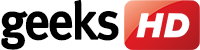New notification panel user interface
“Conversations,” “Alerting,” and “Silent” notification sections in the notification panel will now have wider spaces in between them. Whereas the current notification panel UI looks more compact, this change is intended to break up the notification sections more visibly. That said, some users might find the new UI a bit cluttered.
“Important” tag notifications
In Gmail, you can tag certain emails as “Important,” a useful function if you regularly receive a huge number of emails. Android 11 emulates this function and will soon allow users to tag conversations as “Important.”
To use this feature, long-press a conversation in the notification panel and select the option to mark it. Conversations tagged as “Important” will appear on top of the Conversation notification panel, while the profile icons of respective senders are displayed on the status bar.
Notification history shortcut
Accidentally dismissing a notification can be frustrating. In Android 11, you can recover your notification history. You can enable this by going to “History” (previously “Manage”) in the notification panel. Here you can see the day’s notifications including those you’ve recently dismissed right at the top, labeled “Recently dismissed.” But while you may view the notifications here, you won’t be able to click on the app directly.
Don’t like this feature? There’s a toggle to turn the notification history feature on or off.
New screen recorder
In Android 11 Developer Preview 2, controls have been added to make screen recording niftier. The previous developer preview included basic controls for starting and ending a screen recording. In the latest developer preview, there are options to record audio and show touches on the screen, and a recording icon will appear in the top-right area of the status bar.
It’s still pretty limited, however, since there are no controls to tweak screen resolution or output settings.
Hide silent notifications
Previously, notifications put on silent were pushed way down on the notification tray but still appeared on the status bar. In Android 11, users will be seeing (or rather, not seeing) silent notifications because they will be hidden from the status bar. To enable this feature, toggle on “Hide silent notifications in status bar.”
Stay informed on the latest Android and other mobile OS updates by visiting our blog. If you need help with your business mobile devices, don’t forget to call our IT consultants for expert advice and recommendations.